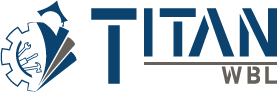How Can We Help?
How to Locate an Experience
Locating an experience in TitanWBL is easy and allows you to view experiences, track progress, update details, and ensure proper documentation of work-based learning activities. Follow these steps to properly locate an experience.
Step 1: Log In to TitanWBL.
Navigate to the TitanWBL login page and enter your credentials to access your account.
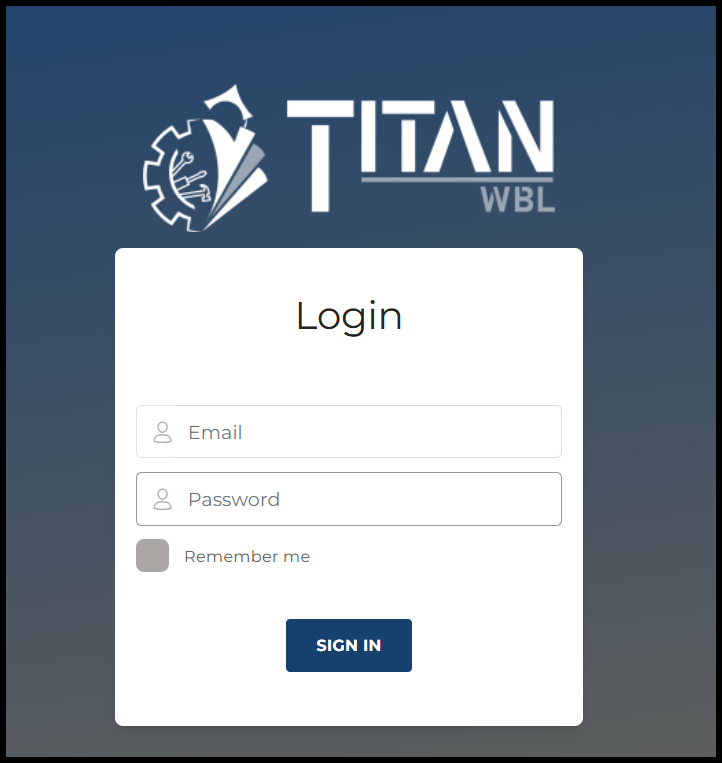
Step 2: Go to the Experience Section.
Once logged in, locate the Experiences menu and select “View Entries” to begin.

Step 3: Select the Experience Type from the dropdown menu.
Select an experience. For example, we choose “Certifications” as the Experience Type.
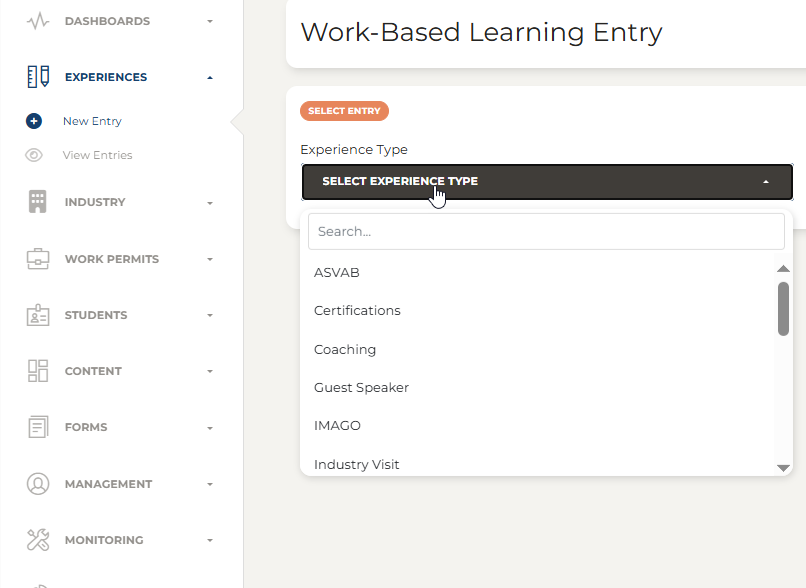
Step 4: Complete the action, if necessary.
From the actions column, you can:
- Add students
- Edit
- Edit Entry
- Delete
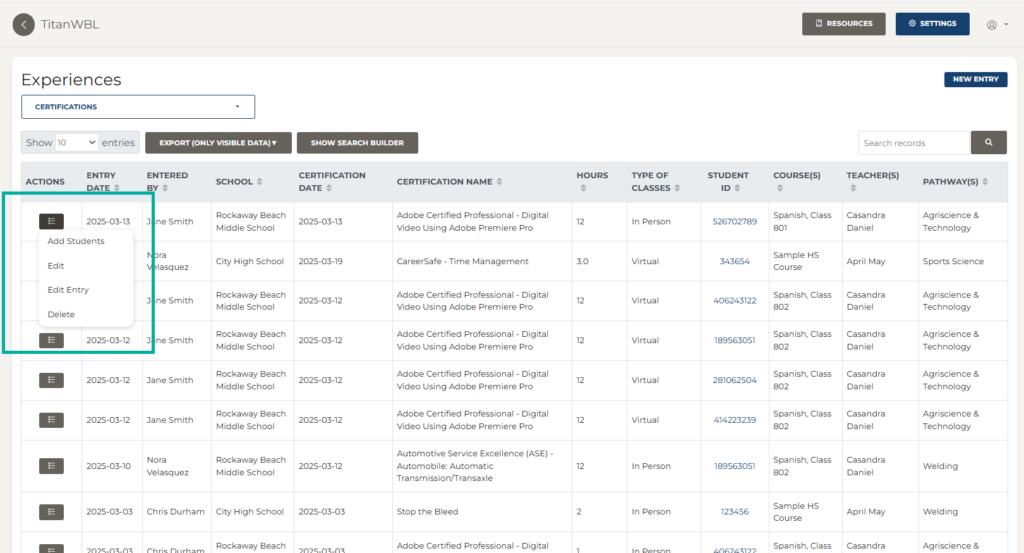
Step 5: Add new entry.
From the Experience table, you can also add new entries.
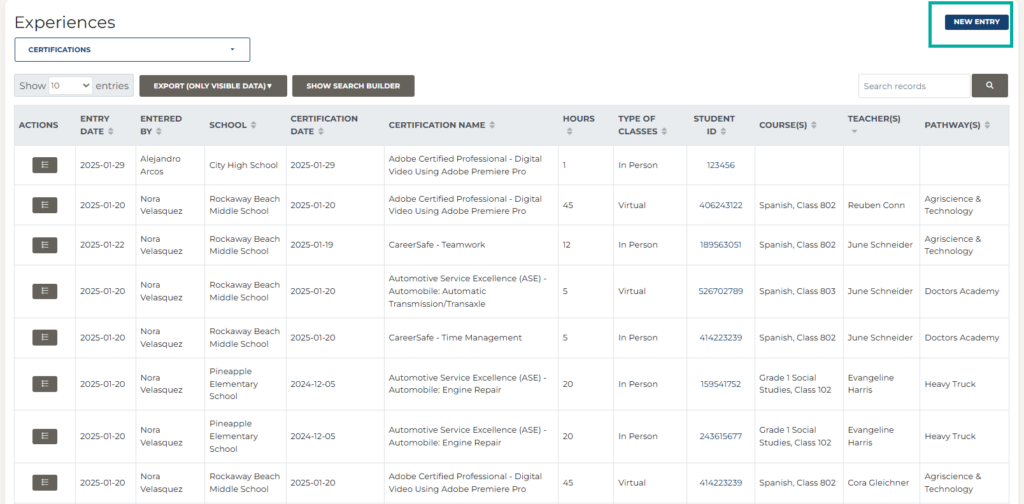
Troubleshooting Tips:
- Contact a TitanWBL administrator if you are experiencing any issues locating an experience.