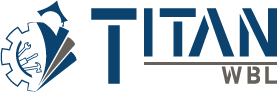How Can We Help?
How to Log a Guest Speaker (Manual Student Entry)
Logging a certification experience in TitanWBL is easy and ensures accurate reporting of work-based learning activities. Follow these steps to properly log the certification experience.
Step 1: Log In to TitanWBL.
Navigate to the TitanWBL login page and enter your credentials to access your account.
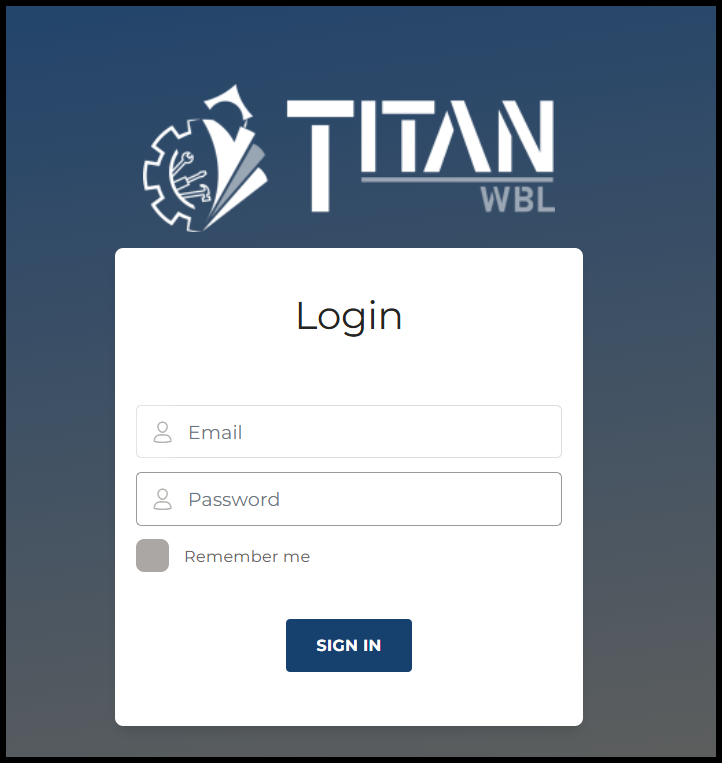
Step 2: Go to the Experience Section.
Once logged in, locate the Experiences menu and choose New Entry.
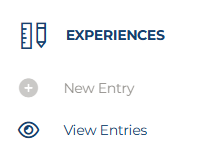
Step 3: Select the Experience Type from the dropdown menu.
Select “Guest Speaker” as the Experience Type, choose the School and Manual Entry by Student ID as the Form Type. Here, you can search for the student ID by entering the number.
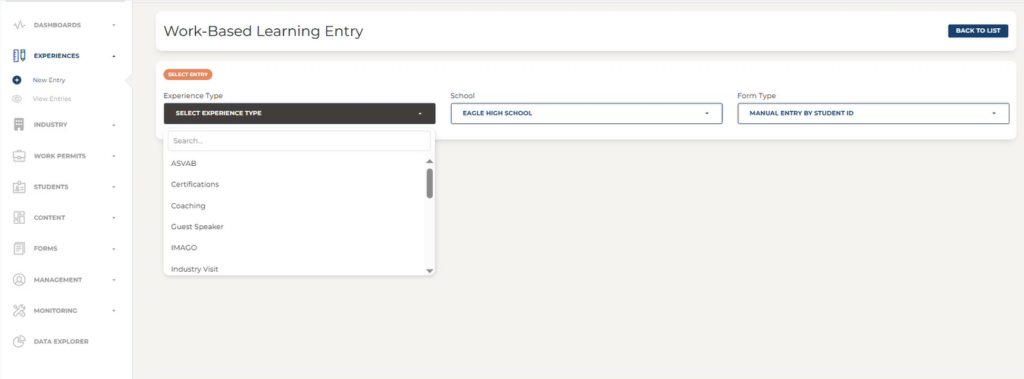
Step 4: Select the correct Course and Teacher.
Begin entering the data. Use the drop-down menu to select the course and teacher.
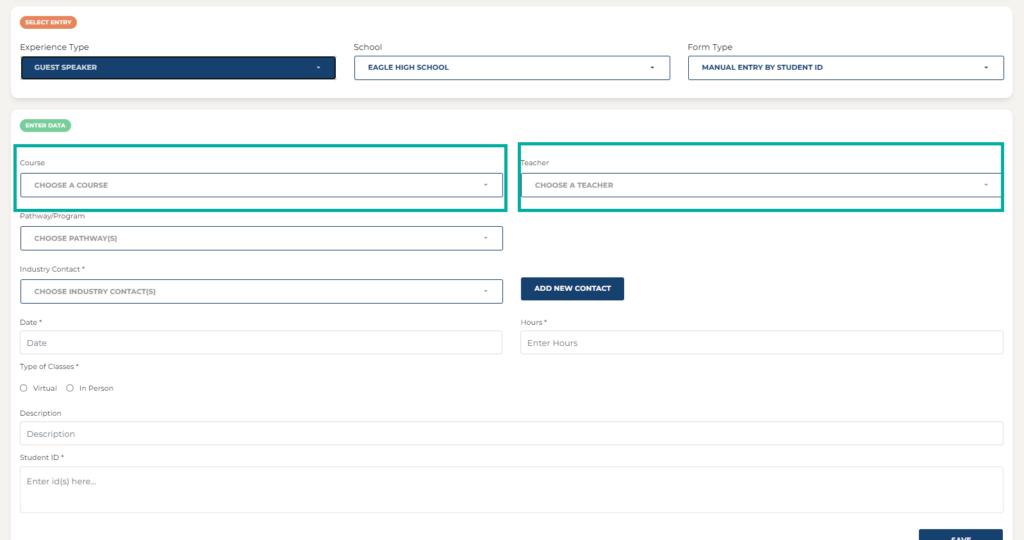
Step 5: Choose the Pathway or Program.
Select the Pathway or Program.
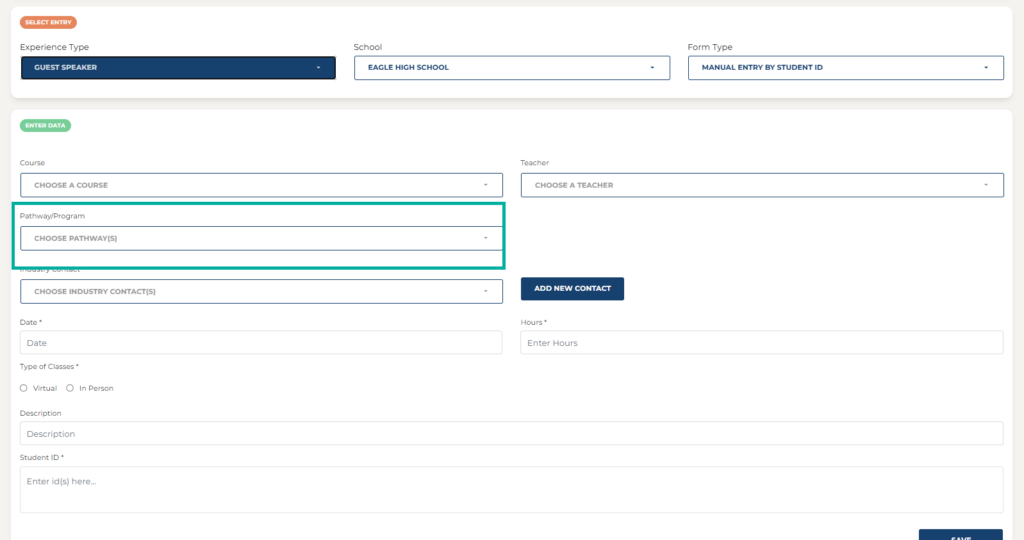
Step 6: Choose the Industry Contact(s).
Choose the industry contact from the dropdown menu or enter a new contact by selecting ‘ADD NEW CONTACT’.
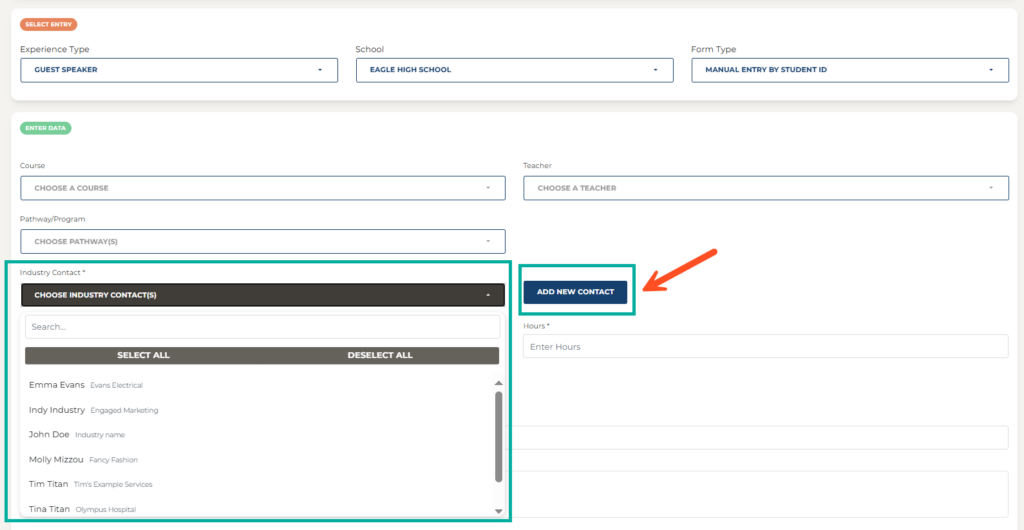
Step 7: Continue entering data and click SAVE.
- Date and Hours of Guest Speaker
- Certification Name
- Type of Classes (Virtual or in Person)
- Description
- Student ID(s)
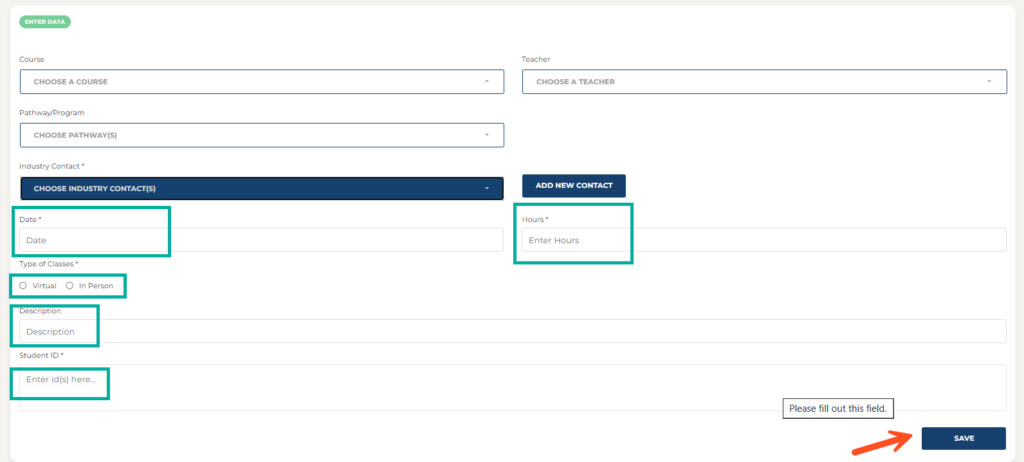
Troubleshooting Tips:
- Ensure all required fields are completed before submitting. Any field with an asterisk (*) next to it is required.
- If information is missing a red message will pop up alerting you to the missing details.
- Contact TitanWBL administrator if you are experiencing any issues while logging guest speakers.