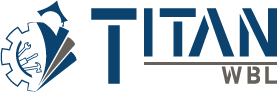How to Recreate a Work Permit
Recreating a work permit is simple and helps streamline the process when working with multiple students. If you’re using the same school, employer, and permit details, you can quickly generate a new permit by entering the new student’s information. This ensures consistency and supports student safety and data security.
Step 1: Log In to TitanWBL
Navigate to the TitanWBL login page and enter your credentials to access your account.
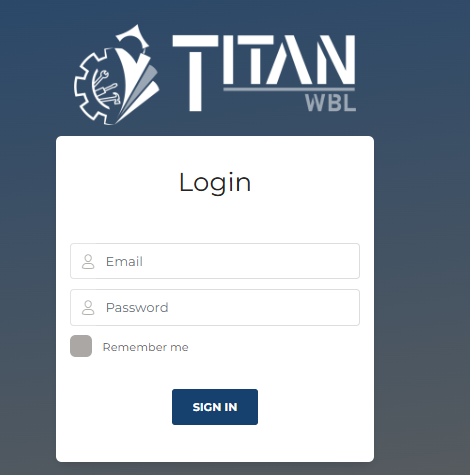
Step 2: Go to the Work Permit Section
Once logged in, locate the Work Permit menu and choose View Work Permits.
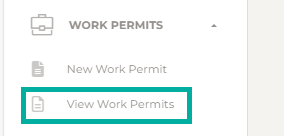
Step 3: Choose a Work Permit
Find the work permit you’d like to create. In the actions column, hover over the three lines and select edit.
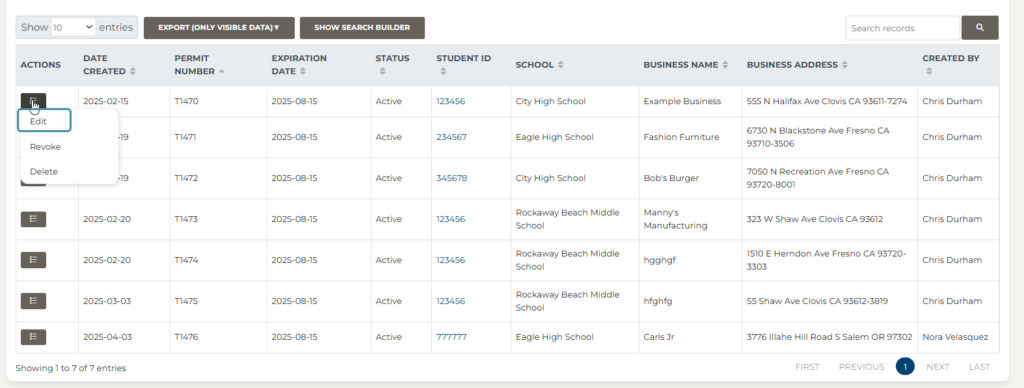
Step 4: Edit the Work Permit
From this screen, you can recreate the work permit by entering the updated student information. Click Next to continue—existing details will be automatically populated. You will need to input new details for the PERMIT INFO.
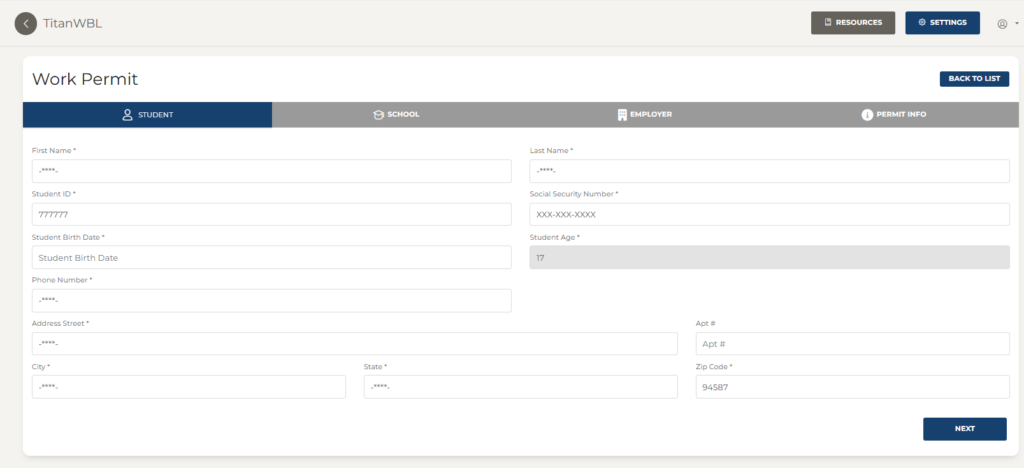
STEP 5: Update and Generate PDF
Finally, select UPDATE AND GENERATE PDF to download and print.
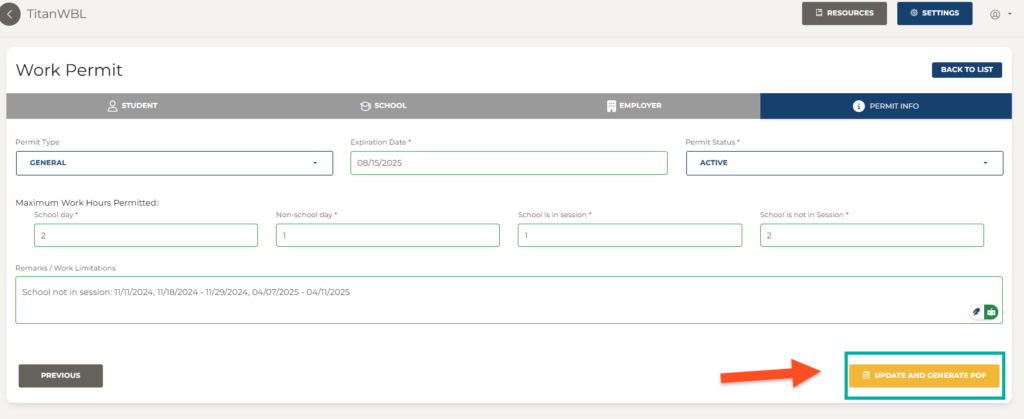
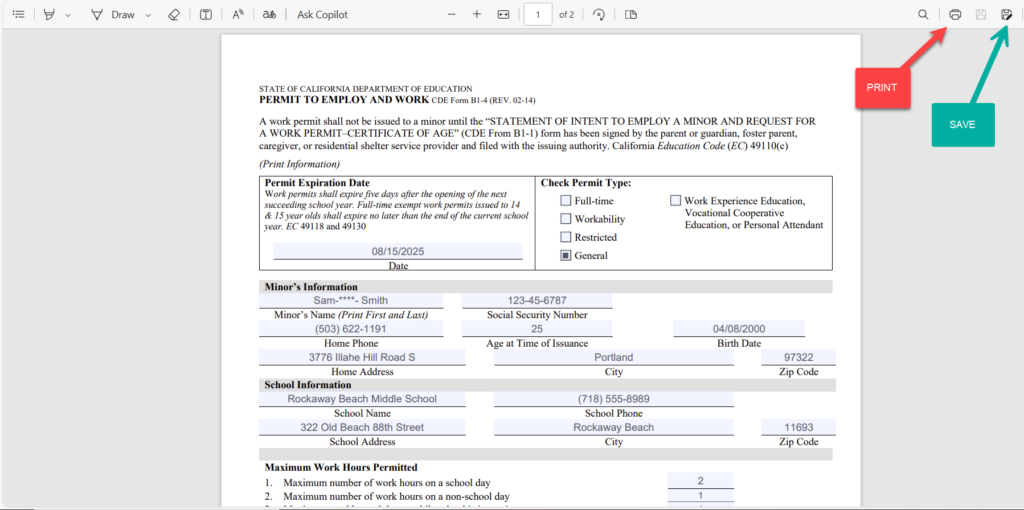
Troubleshooting Tips:
- Ensure all required fields are completed before submitting. Any field with an “*” next to it is required.
- If information is missing, a red message will pop up, alerting you to complete the missing details.
- Contact the TitanWBL Administrator if you are experiencing any issues while creating a work permit.